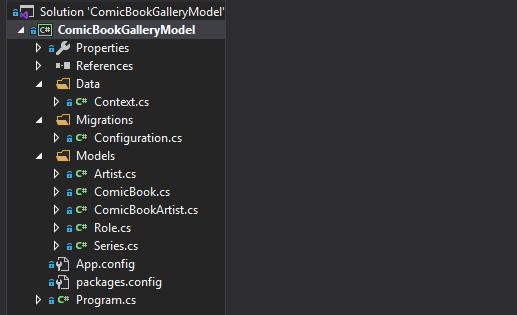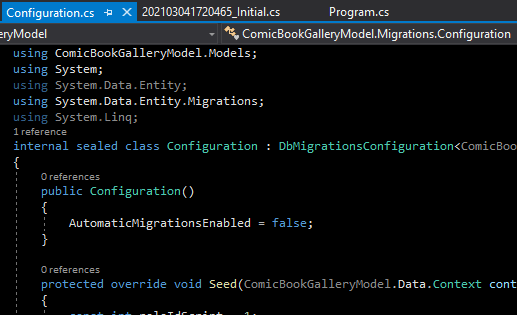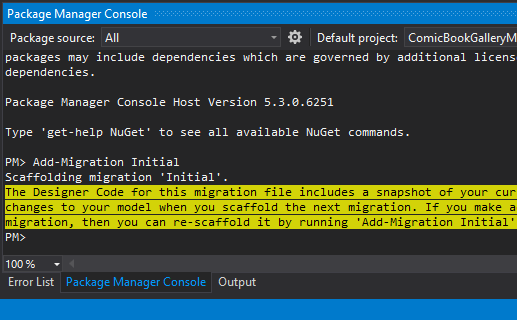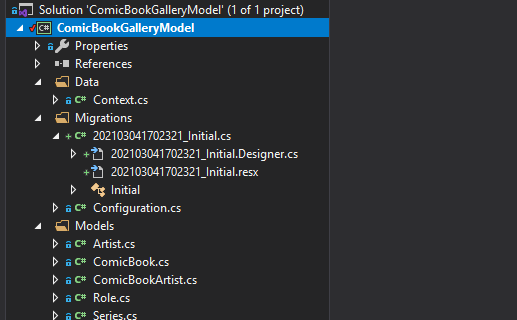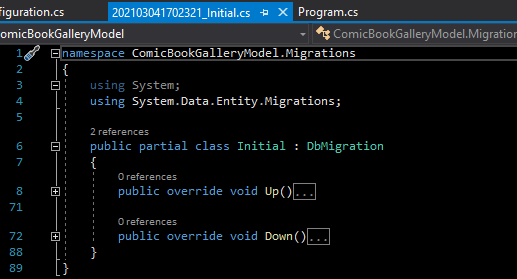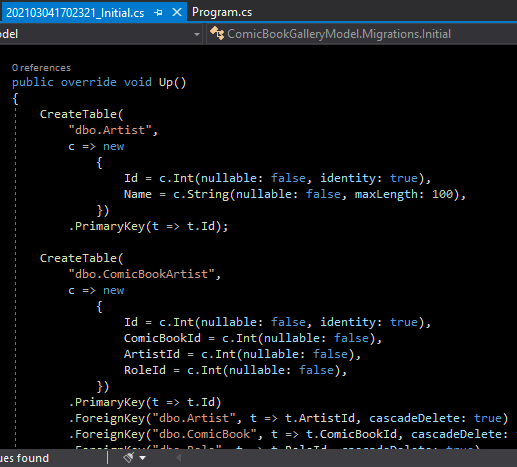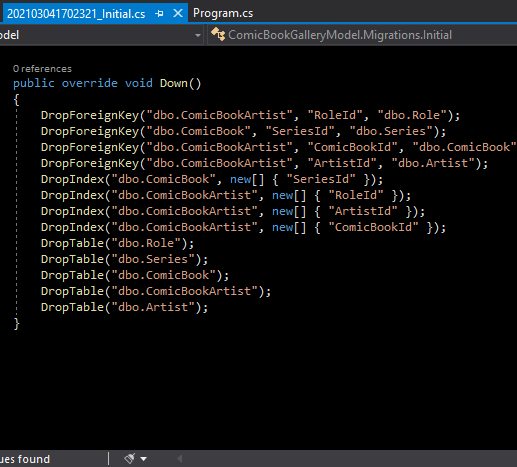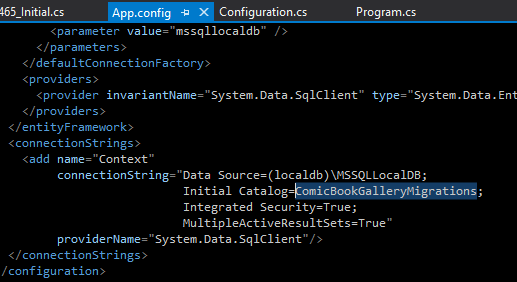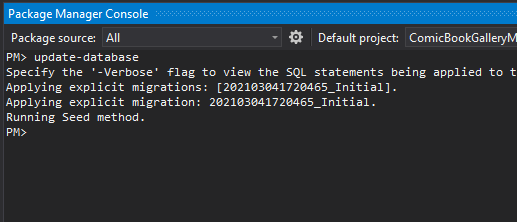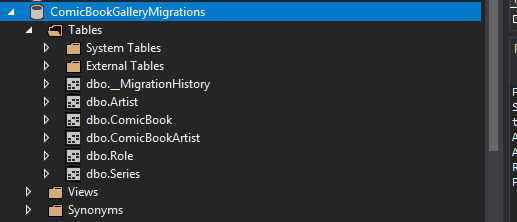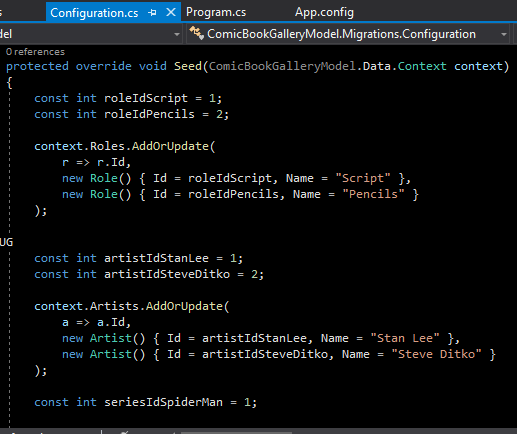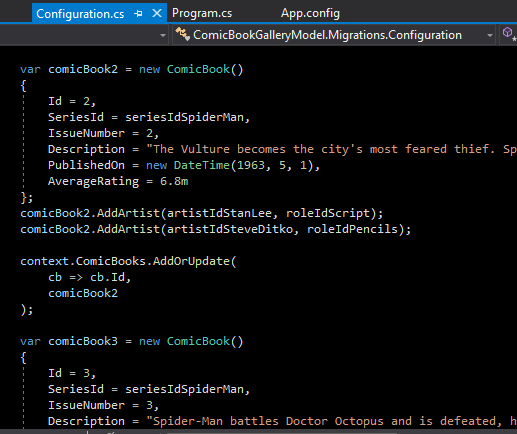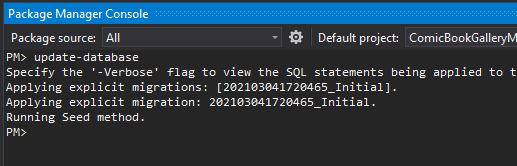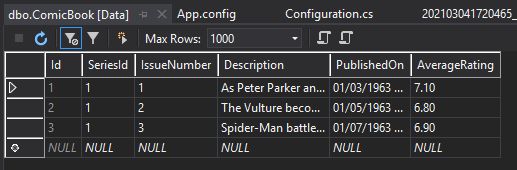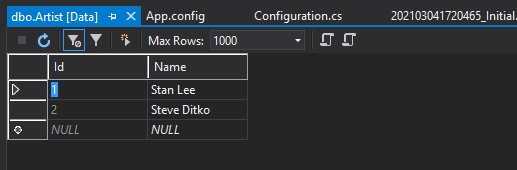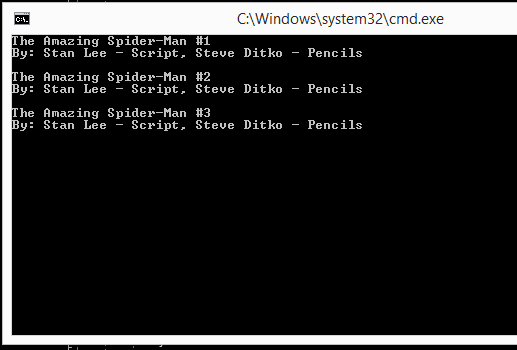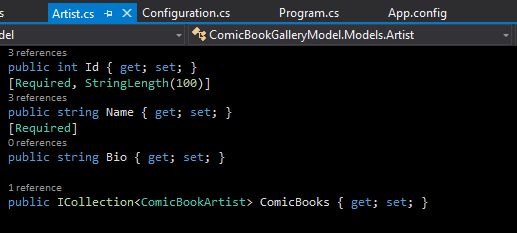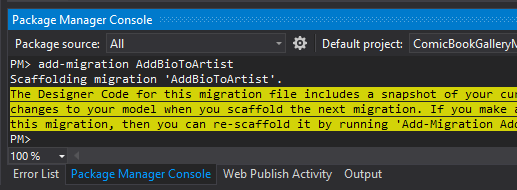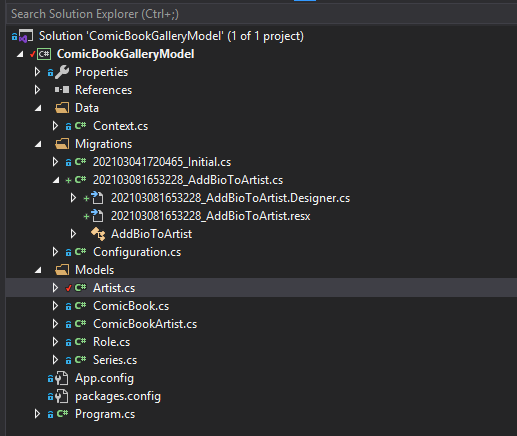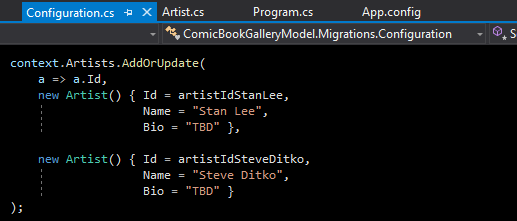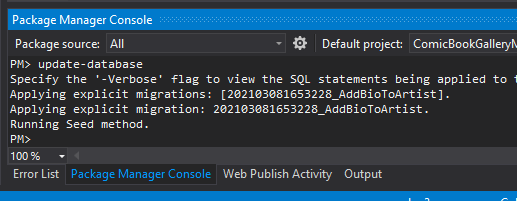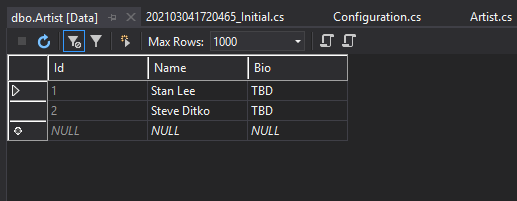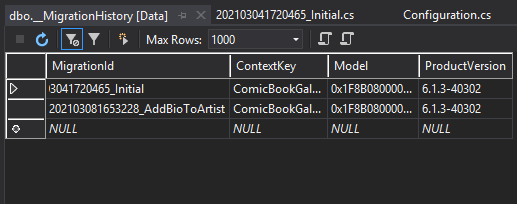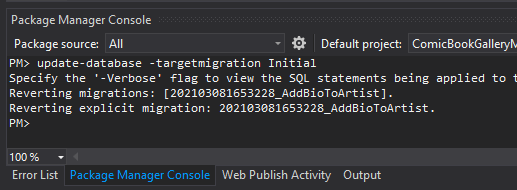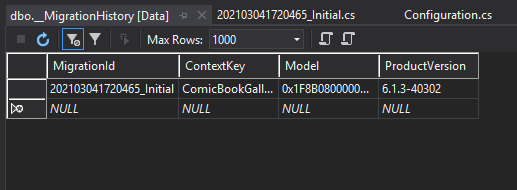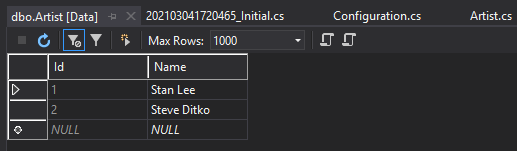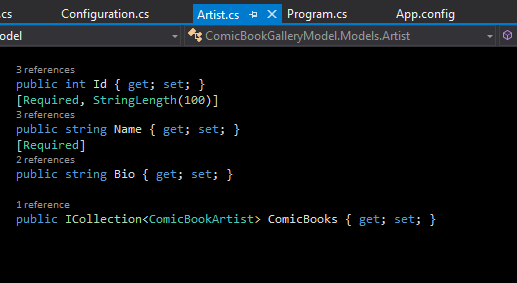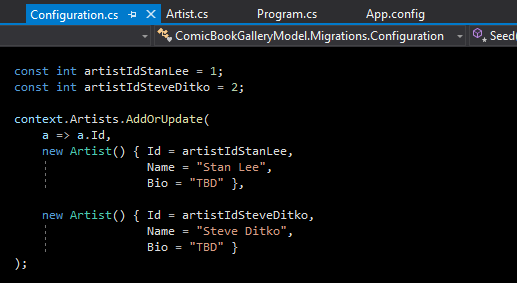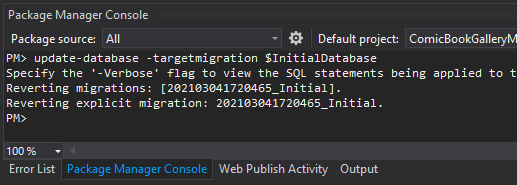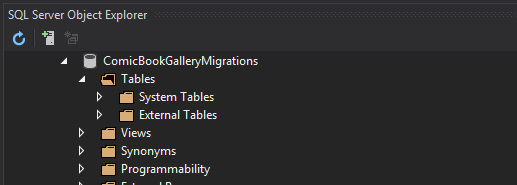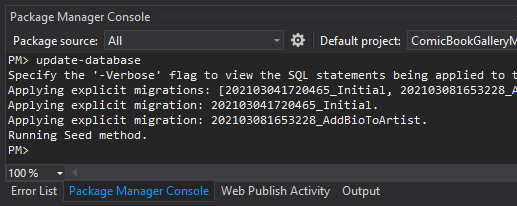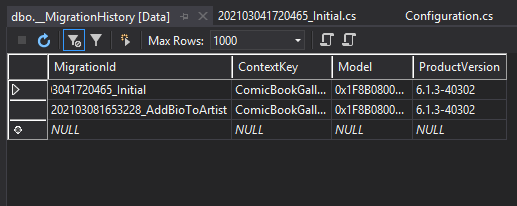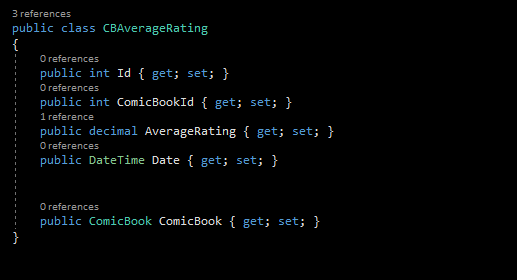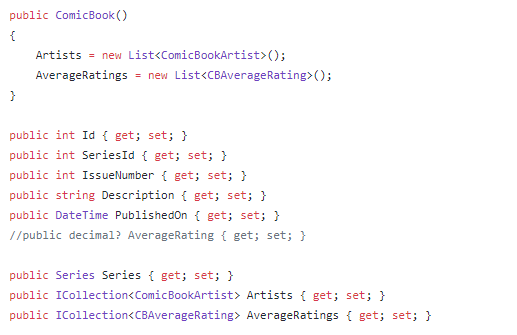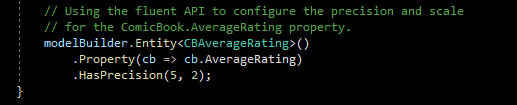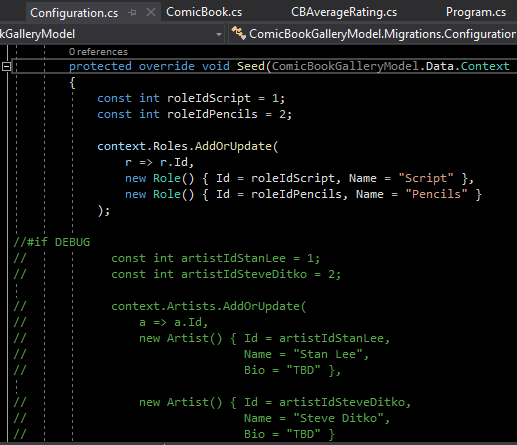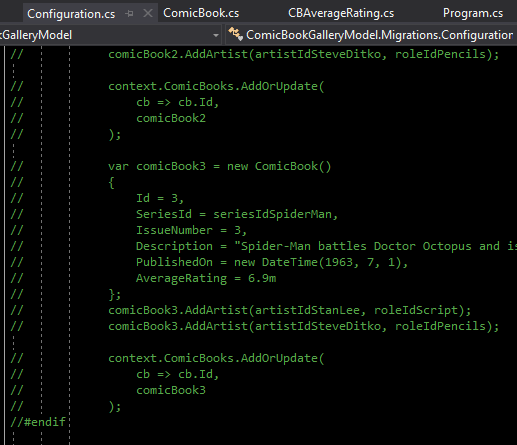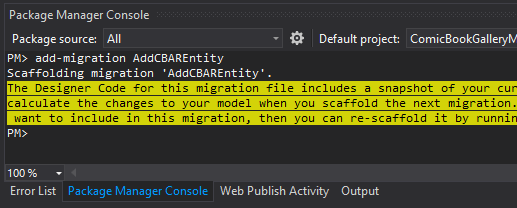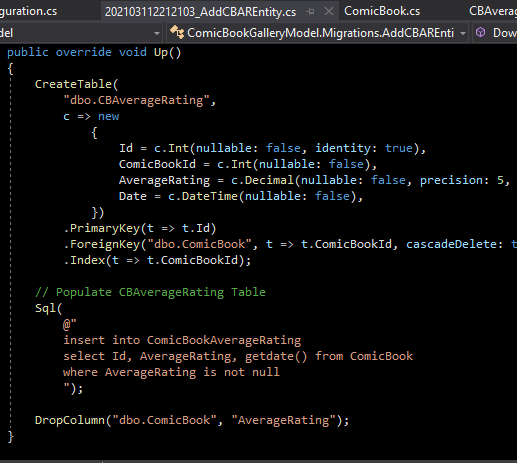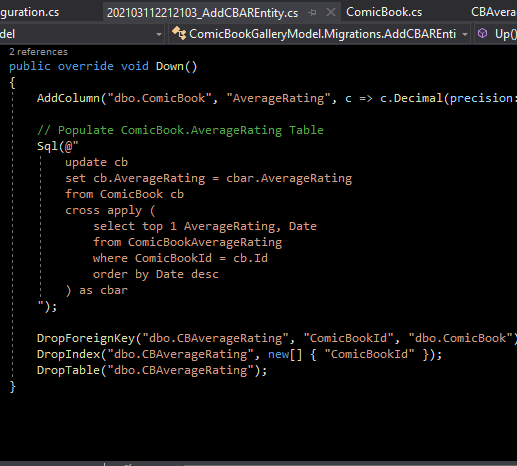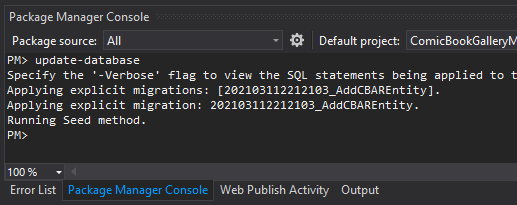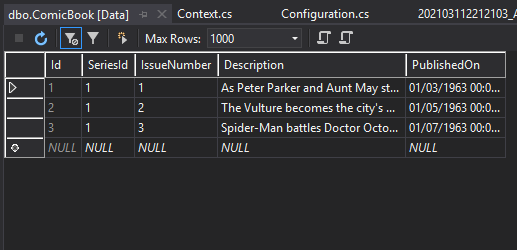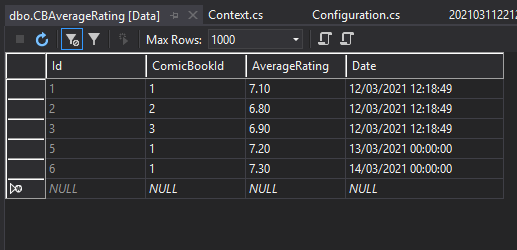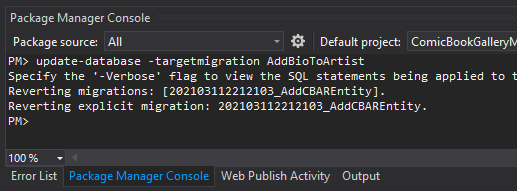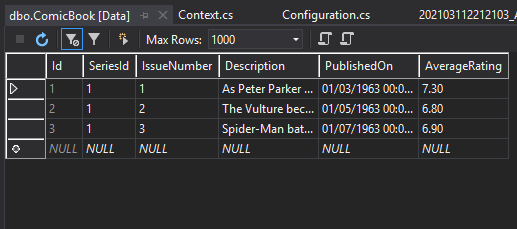PM Console: Enable Migrations
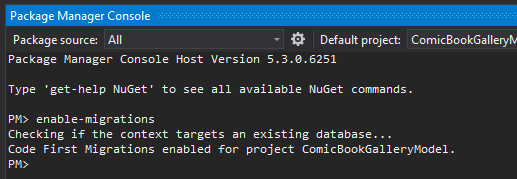
Enable Migrations
Typing "enable-migrations" into the PM console enables migrations.
It creates a folder called "Migrations".
Inside the migrations folder is a configuration file.
The user can set automatic migrations and you can put your database seed code in the "seed override method".